Documentation
Getting Started with the Taxify Colorado Plugin
ing Started with the Taxify Colorado Plugin Introduction: This document provides step-by-step instructions on how to set up and use the Taxify Colorado plugin for accurate sales tax calculations in your WooCommerce store.
Obtaining the SUTS API Key:
- Visit the Sales & Use Tax System (SUTS) at Colorado.gov/Revenue/SUTS.
- Follow the guidance provided on registering for SUTS by visiting SUTS Help – https://tax.colorado.gov/SUTS-help.
- After completing your SUTS registration, log in to the Sales & Use Tax System (SUTS).
- On your main homepage, locate the “Quick Links” section.
- In the middle-right part of the page, click the icon with a key on it, labeled “Lookup API Key.”
- You will be directed to a new page with a dropdown menu. Select your business name from the dropdown menu.
- Your unique API key will be generated and displayed. Note that you cannot generate a new key for your business.
Setting Up the Plugin in WooCommerce:
- In your WooCommerce settings, navigate to the CO Tax settings section.
- Enter the API key obtained from SUTS into the designated field.
- Select your Business Category type (default is General Merchandise).
Configuring Tax Settings:
- To use the calculation, you will also need to enter your Taxify Colorado License Key.
- You can find your Taxify Colorado License Key under “My Account” > “Downloads” at TaxifyColorado.com.
Local Pickup Tax Settings:
- If you offer local pickup, please enter this tax rate under the standard tax rates in your WooCommerce Settings.
- You can obtain your store’s tax rate at Colorado Sales Tax Lookup – https://colorado.ttr.services/.
Additional Information:
- If you encounter any issues or need further assistance, please contact support@taxifycolorado.com.
- For troubleshooting common problems, refer to the “Troubleshooting” section in the plugin documentation.